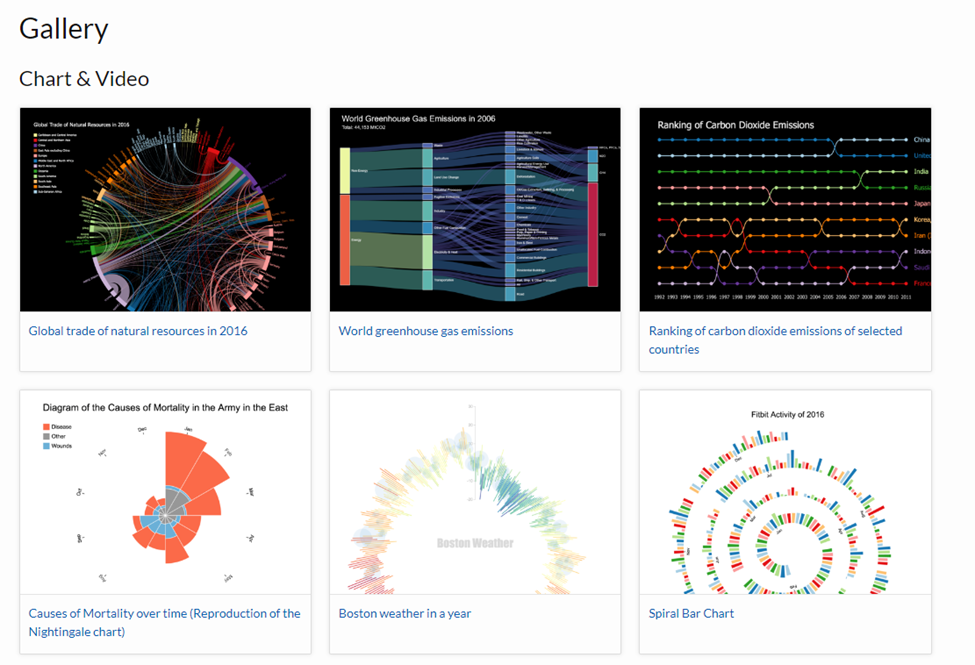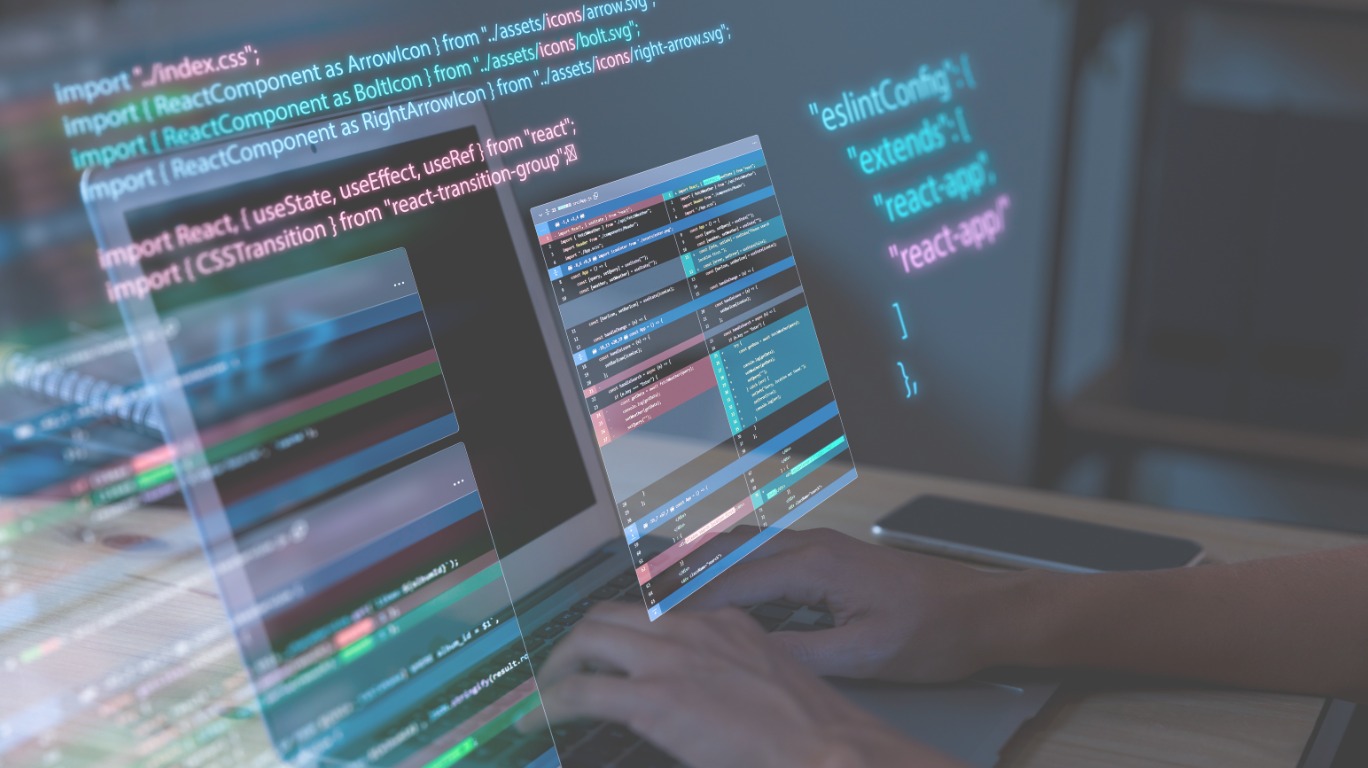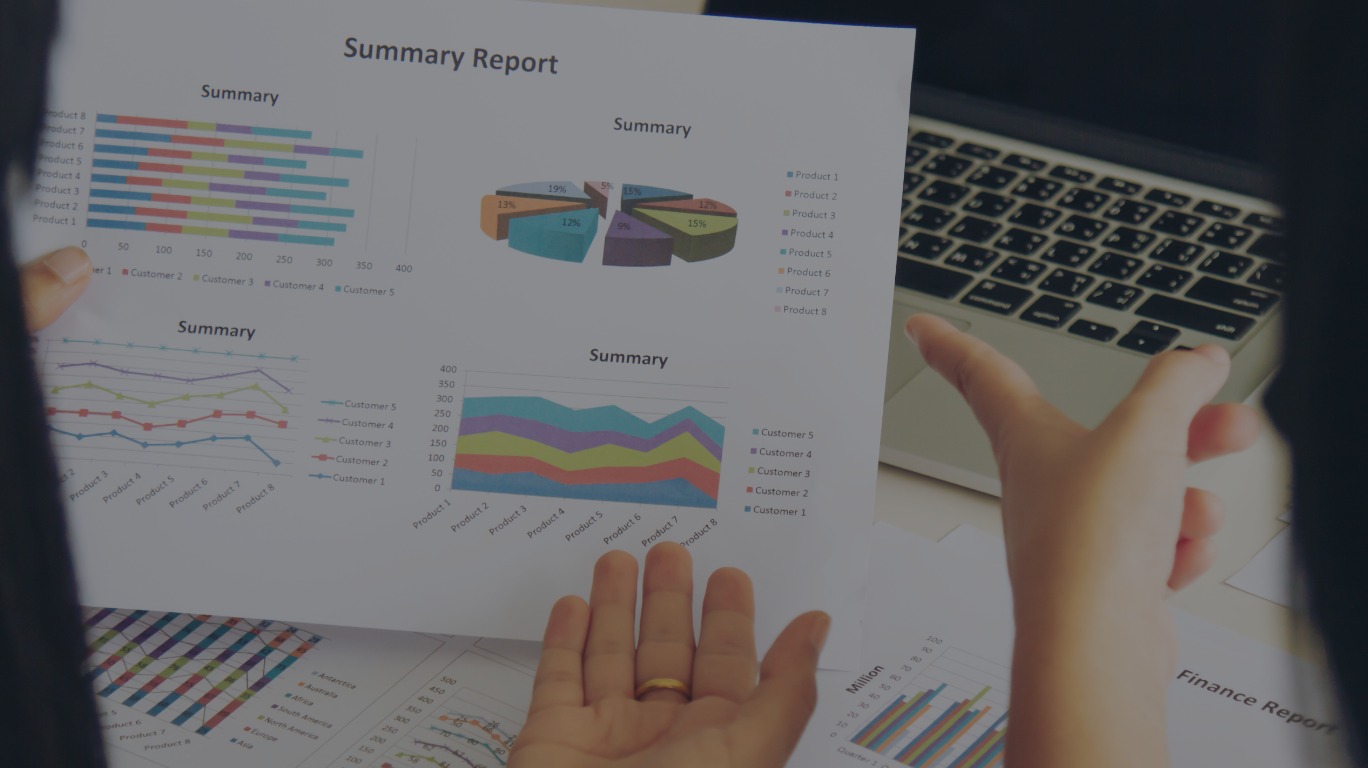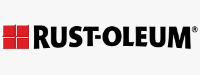Charticulator is a Microsoft product that allows the user to create custom visualizations to be used in Power BI.
Charticulator guide: https://charticulator.com/docs/getting-started.html.
In this blog we will walk through a use-case scenario for Charticulator and how to integrate that custom visual into Power BI. The requirements from the client state that they want a bar graph showing current revenue with a triangle indicator showing annual goals. This visualization is not available in Power BI. We will walk through creating this visual and importing it into Power BI.
Navigate to Charticulator.com and click Launch Charticulator to start.
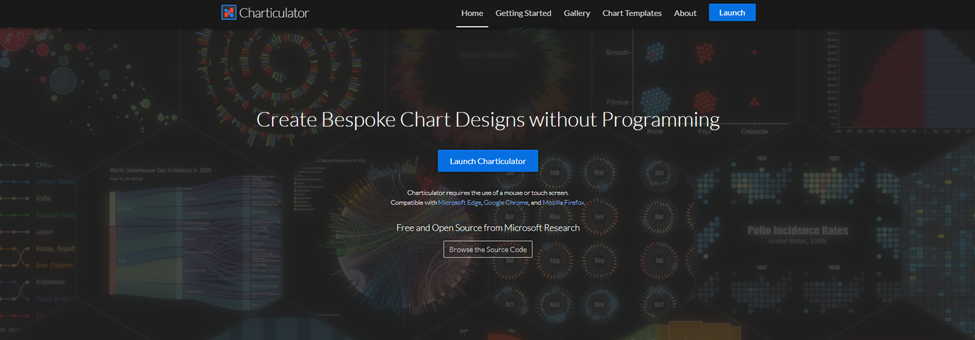
You will start with loading in a dataset that will help set the foundation for the visual. This dataset does not need to be the same that you are using in the destination Power BI file; it will be used to construct the elements of the visualization.
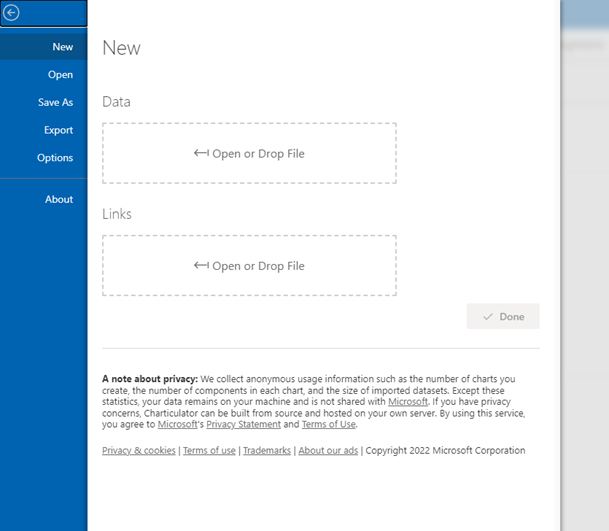
Format of the test file we will be using:
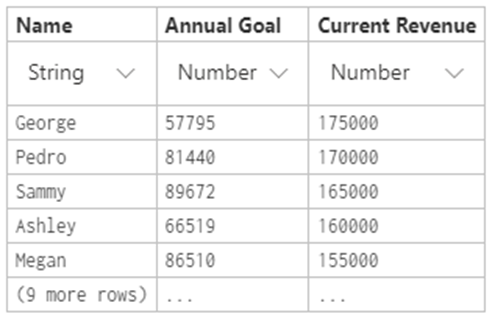
We have a salesperson, their annual goal, and their current revenue. We will use this to create a bar chart of their current revenue with triangle indicators for their annual goal amount. This visualization is not currently available in Power BI.
We have different elements available in Charticulator that are used to build the visual.
Fields:
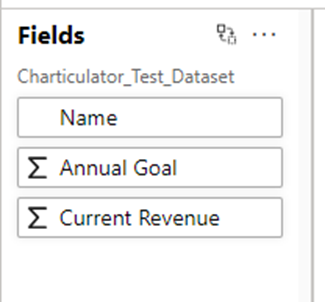
These are fields from the foundation dataset that were uploaded to Charticulator.
Visual:
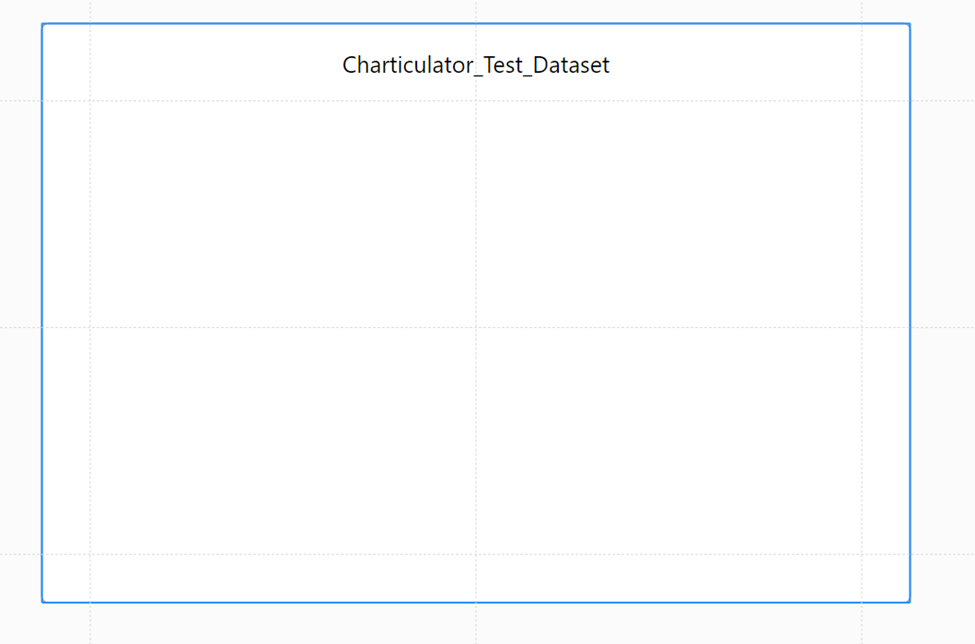
This is the canvas on which we will create our visualization.
Marks:

These are used to add bars, lines, text, indicators, etc into the visualization. We will use the bar and triangle marks in our visual.
Glyph:
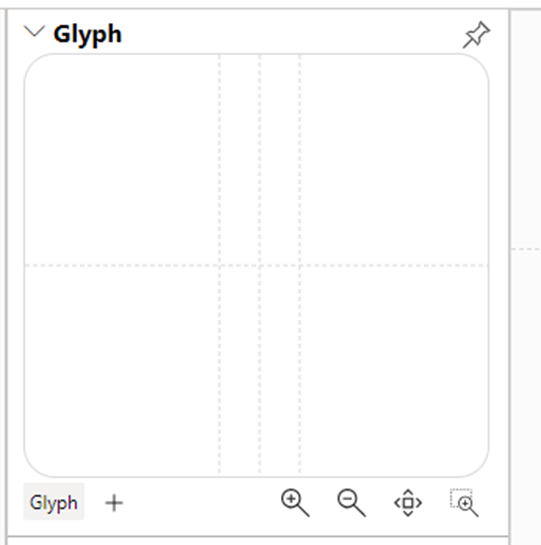
The glyph will help in adding specific elements to the visual.
Formatting:
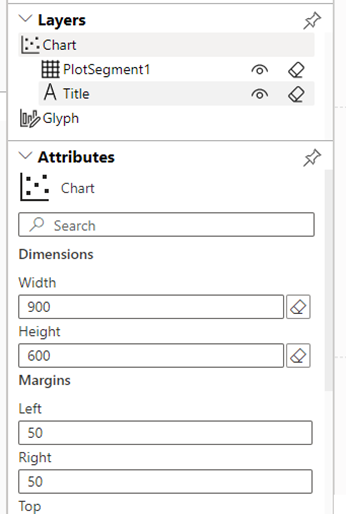
Here, we can set pixel-level adjustments to each element of our visual.
Now, we will create our visual. We start by dragging and dropping the Name to the Y-Axis.
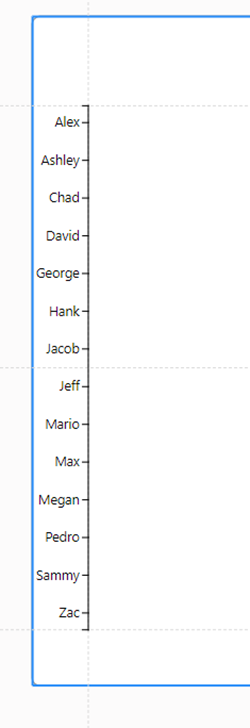
We then add a rectangle to the glyph.
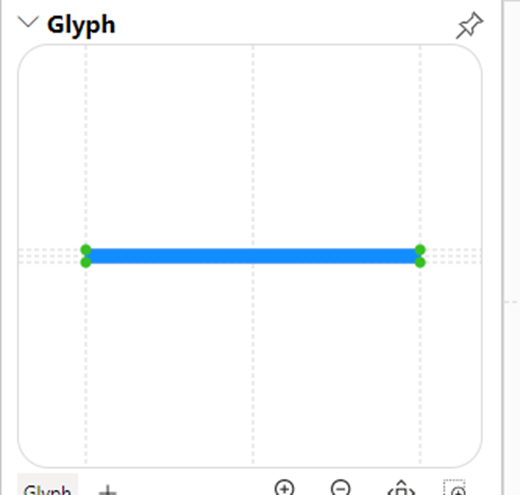
We want this bar to be current revenue. We will need to drag and drop our current revenue field into the glyph. These updates in our visual show that each bar is that salesperson’s current revenue.
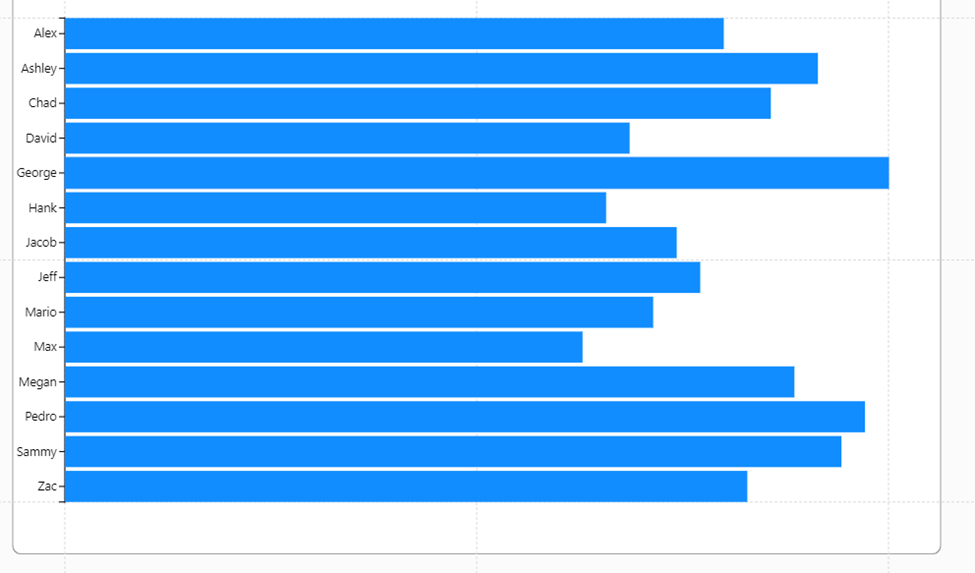
We want to add a triangle indicator for the annual goal. We add a symbol from the Marks section into the glyph. Like our bar for current revenue, we will drag and drop the annual goal from the fields section to our triangle.
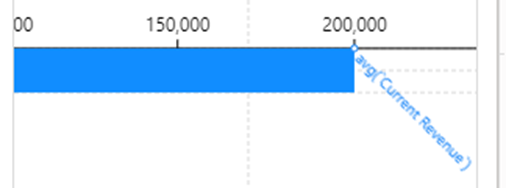
We can then set the indicator to be a triangle.
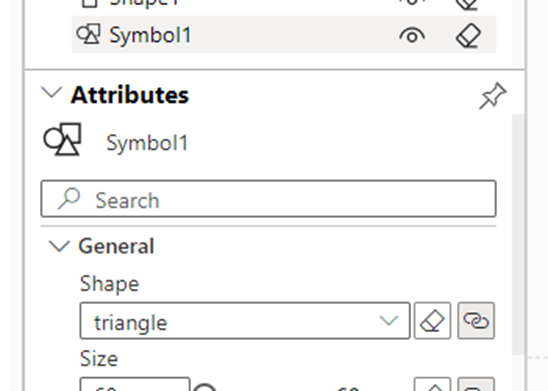
The visual updates.
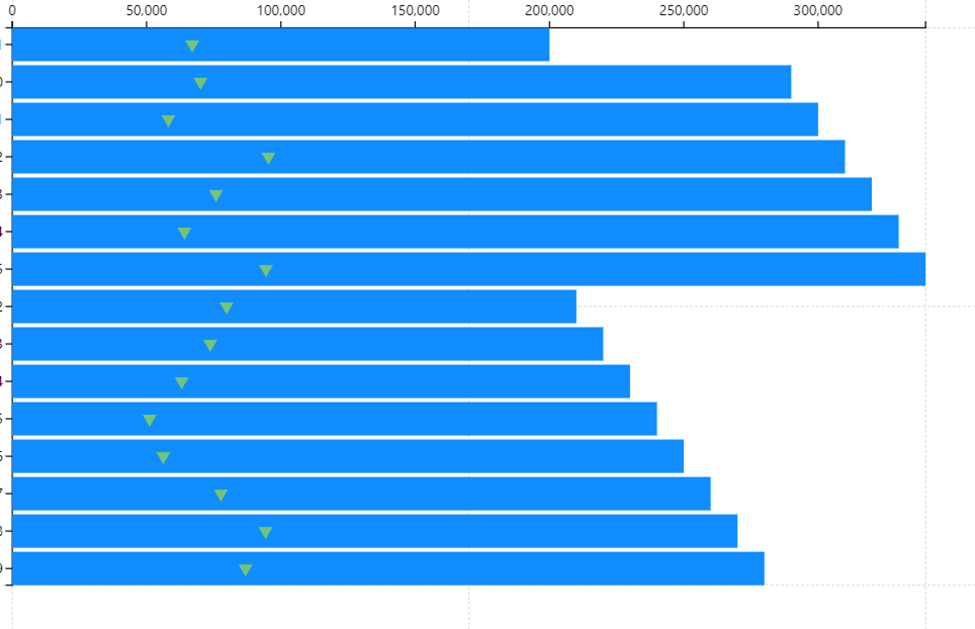
We can then sort the chart by current revenue and change the colors. There are a lot of different options for formatting that are available in Charticulator. These can be found in the documentation at this blog’s beginning.
The final product:
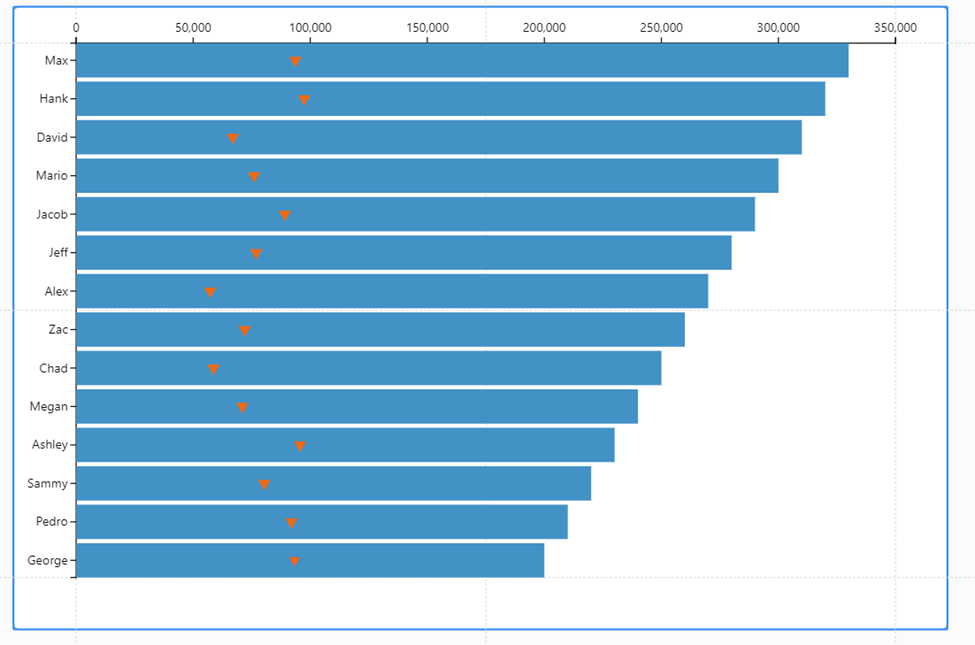
We can incorporate this visual into Power BI and utilize it in a current report. We will export this visualization as a Power BI Custom Visualization.
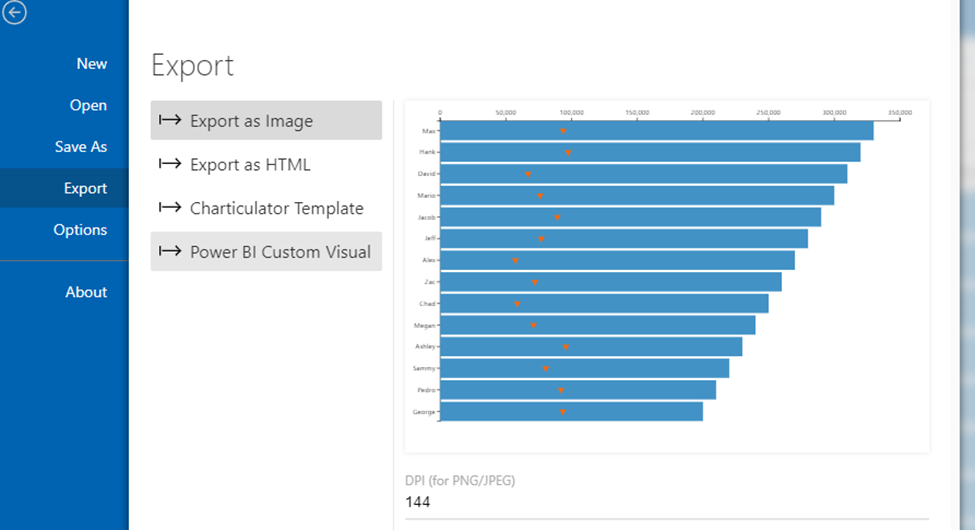
We will now upload this custom visualization into the Power BI desktop app.
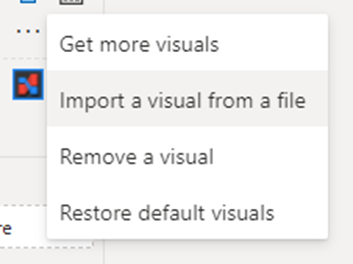
We now have our visual available for use.
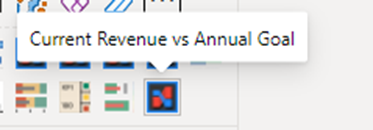
With all other visualizations, we can select our visual and drag and drop the fields into their respective fields.
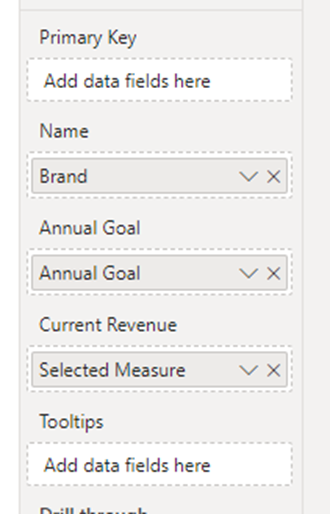
And there we go, we are now using our custom visualization, giving us additional visualization options that were not currently available in Power BI!
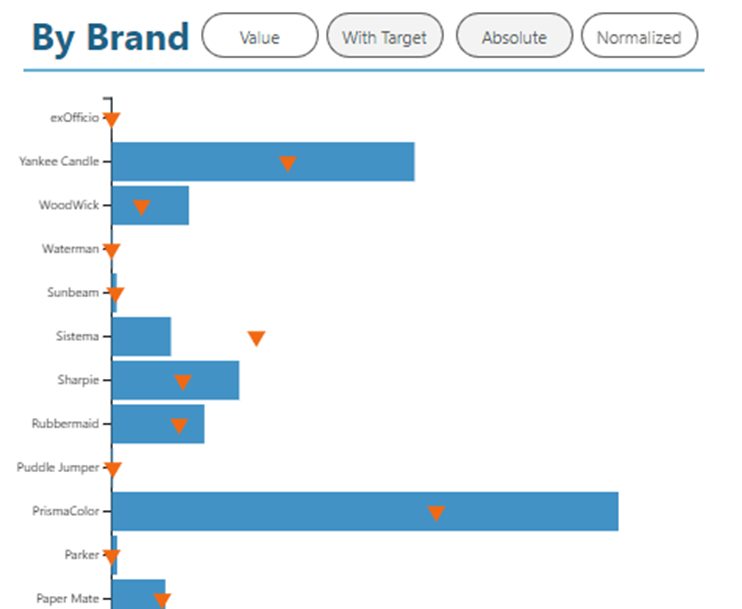
This was a simple example of a visual that can be created in Charticulator, but one that helped us achieve the requirements given by the client. There are endless possibilities in Charticulator, some complex and interesting visualizations are available here: https://charticulator.com/gallery/index.html.